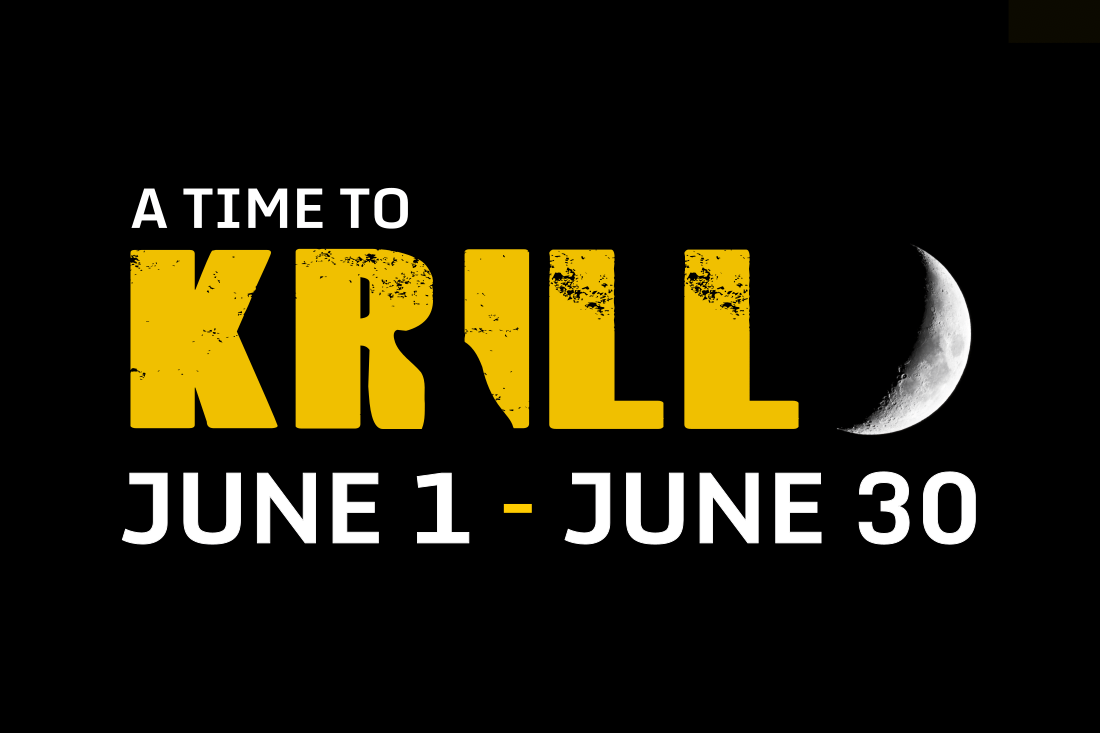How To Change Desktop Table Themes
How To Change The Table Theme On All Tables
The latest desktop client update introduced the option to select a new secondary table theme. The new theme is now loaded by default but you may choose to revert to the Classic SwC theme.
The option to select the table theme of your choice is found in the Table Theme Settings.
To change the table theme on all tables find the Options menu at the top of the client. Next choose Settings found at the bottom of the list.
Select the Table Themes tab found on the left side of the Options window. To revert back to the previous SwC table theme select Classic.
Click the green Apply button to apply the change to all tables.
How To Change The Table Theme From The Table
The choice is available to use different table themes on multiple tables at the same time.
To change the table theme on an individual table select the Settings icon found at the top right of the table.
After making the desired changes to the table theme click the green Apply button. This will apply the changes to that individual table only.
If you wish to make changes that will apply to all tables select the All Tables option in the Apply to: section.